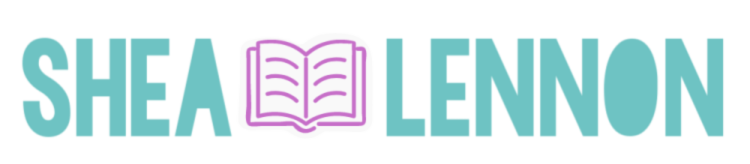Last week I talked about an app that has made a huge difference to my morning routine, Outfits by Cladwell. I’ve been using the app just about every day for the past couple of weeks, and today I wanted to share some tips that are helping me make the most of it.

Violet said she wanted in on this outfit picture action.
1. When selecting items for your closet, choose items similar in color, shape, and material. This may seem obvious to you, but I’ve been learning a little by trial and error when it comes to selecting items that are different from the selections Outfits has available. For example, I have a lot of navy blue in my closet, and for some of my navy items I originally chose similar pieces in black. I don’t usually like to combine navy and black, so as a result a lot of the outfits that were suggested with those pieces didn’t end up working for me in real life.
2. Only include items suited to the current season in your closet. I got a little too excited and started adding everything at first. Then when I kept seeing some of my heavier sweaters and cardigans show up on my outfit suggestions, I realized that wouldn’t work. While Outfits does consider the weather, for me the season also plays a role in what I want to wear. I dress differently for a 50 degree day in December vs one in March. If you’ve already added all your items, you can easily change that. Each item has the option of being included in outfit suggestions or not (just tap on the item and you can toggle it off).
3. You can reset the options if you don’t like any of the day’s suggestions. I love this! There are many reasons why you may not want to wear a particular outfit or item. Sometimes something may be in the wash, or maybe it’s casual Friday and you want to wear jeans and you keep getting skirts as a suggestion. All you have to do is go to “App Settings” and choose “Reset today’s outfits” and it will give you 3 brand new options. You can do this as many times as you want until you like what you get.

4. When you add items to your closet, recalculate outfit combinations. Do this by going into “App Settings” and choosing “Reset closet outfits”. I do this when I add new items, or when I’m removing items that are out of season.
5. Use accessories to add personality and interest to the outfit suggestions. I enjoy being creative with my style and I don’t like the idea of someone dressing me completely, head to toe. However, during the week especially, sometimes I need a jumping off point. I love that Outfits chooses the basic components of the outfit (and often suggests combinations I haven’t tried) and I can make it my own with accessories.
6. Use the “discover” feature to help you make smart choices when shopping. This feature on the app will suggest items and list the possible outfit combinations you can make with that item using what’s in your closet. I like this idea because I think it will help me streamline my always-growing “things I want” list. I’m easily distracted when shopping–sometimes I think I need something because it’s a great deal. However, I’m always happier when I stick to a list of the things I truly need and know I’ll get a lot of wear from.

In addition to talking about the tips that have helped me make the most of Outfits, I also wanted to share a few things I would change about Outfits if I could. I really do enjoy this app and find it very useful, but there are a few things I think would make it work even better.
I would love it if the app had the ability to…
1. Add custom items to your closet. Sometimes it’s hard to find a similar item for all the items in your closet, so it would be nice to be able to upload an image or a photo.
2. Change the frequency of items showing up for outfits. I tend to repeat jeans and pants pretty often, but I like to go longer before I repeat a top. There have been a few tops that Outfits must really like, because they suggest them pretty frequently. I’d like to have the option of telling it to only suggest a top if it hasn’t been worn in 5 days (or something like that) and a pair of pants if they haven’t been worn in 2 days or so.
3. Set a schedule or choose the “dressiness level” of your day. I work in an office 3 days a week and work from home 2 days a week. I’d like to be able to choose how dressed up I want to be on a given day, because when I’m working from home with two kids I will not be wearing a pencil skirt, that’s for sure! Likewise, I don’t feel comfortable wearing my distressed jeans to the office.
4. Suggest outfits for the following day. Ideally, I like to figure out what I’m wearing the night before so that I have everything ready to go in the morning. That way, if something needs to be ironed I can iron it throw it in the dryer with an ice cube and pretend that I ironed it. I suppose I could set my notification time for evening, but I’m not sure the app would take the next day’s weather into account–which makes a difference, around here the weather can vary a lot from day to day!

If you’re using this app I’d love to hear your thoughts! If you’re interested in getting Outfits, it’s only $5 per month, and you can get it here.
Disclosure: I was provided with free access to Outfits for agreeing to participate in the #TakeTheTime challenge. If you sign up using my affiliate link, I will earn a percentage of the profits. However, all opinions are my own and I really do enjoy this app!